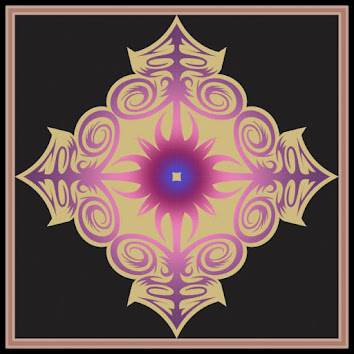Thursday, October 29, 2020
Sunday, October 18, 2020
New Advanced Skills
Ch. 18: Layers and stacking order
To organize what objects fall on which layers, you can select it with the black arrow and drag it in the layers panel to the layer you want it on. You can also use the cut action to cut an object to the clipboard, selecting the layer you want and pasting it there.
You can quickly lock and unlock multiple layers by dragging up and down on the lock aisle. Locking is useful for ensuring an object stays in the correct spot and is not accidentally edited.
Compound paths are used to ensure all the selected objects share the same style and stroke. Grouping objects is more like putting various objects into the same box.
Ch. 24: Live Paint and Interwoven Objects
The live paint tool can be used to quickly fill colors into a line drawing, because the arrow keys will quickly cycle through the saved color palettes from your own library. An object only needs to be selected the first time you paint it, afterward the tool will immediately recognize the object being painted.
Clicking shift will allow you to paint the strokes instead of an object, but you can also just hit “Enter” to pop up the live paint options box, and set objects and strokes to be edited.
The Live Paint Selection Tool allows you to select objects or strokes that have already been painted and make any edits, including adjusting gradients and patterns from the color palette. You can hold down shift in order to individually select multiple strokes and objects.